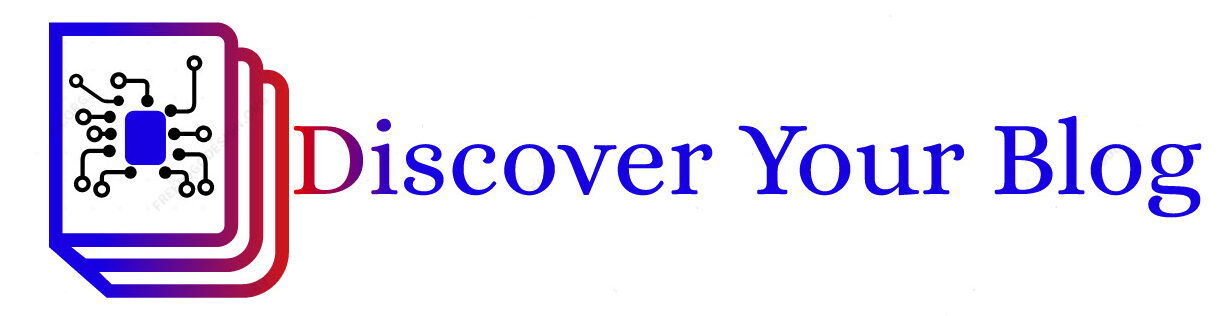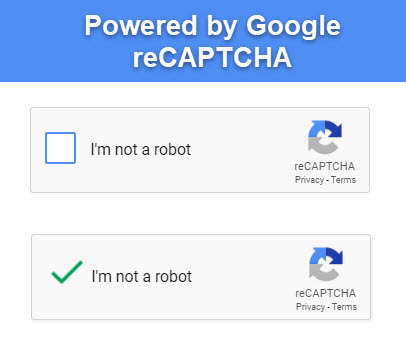
I never understand the Bots are these much harmful for our blogging. The internet was grown in such a way that, even you are not in your seat, automated software will do the rest. People are simply marketing their products through contact forms. So I thought how can I remove these unwanted sales promotions and definitely want to do something to stop this. In this article I will show How to integrate Google reCAPTCHA in WordPress WPforms?
Major uses of reCAPTCHA
- Remove bot interaction from your all pages
- Removes unwanted competitor review on your product pages
- Increase traffic VS conversions
- Improve the credibility of the products
- Remove negative review by bots
- Organic or Bot traffic analysis
- Prevent bot attacks
- Prevent spammy comments
- Prevent spammy contact page entry
These are some examples of the emails I received through contact forms.
The mail id and other contact details I have blurred so that you are not suggested to visit their site, which I don’t know legit. If they set up a phishing and all the hacking tools will track you after visiting the link.
Are you looking for security check list, then read our latest WordPress security guide.
Why should I get trapped anyway? Also, I want you to also be in a safe place.
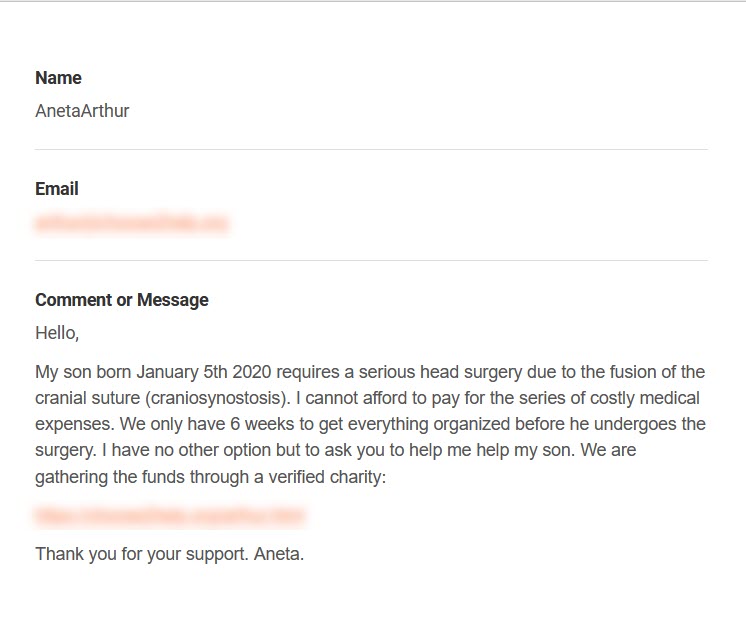
See another mail
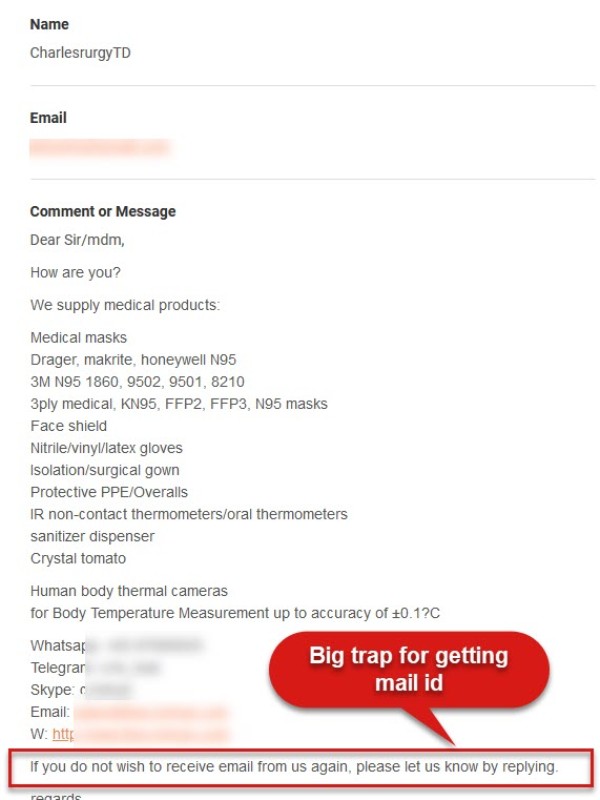
You can check the mail received. In the second image, you can see how the person set up a trap for getting my email id, and these types of mails are made my inbox a trash box. Also, I should clear the contact form database.
Hence I thought Why should I implement a reCAPTCHA by Google, its a cool feature and so many websites are following this method.
Very simple and easy to set up I am not a robot button in hardly 10-minute. So let’s start
Step 1: Google reCAPTCHA configure with your domain
Table of Contents
For setup Google reCAPTCHA you need to login into the Google reCAPTCHA website
https://www.google.com/recaptcha/

The webpage looks like this. Open the right-hand side Admin console
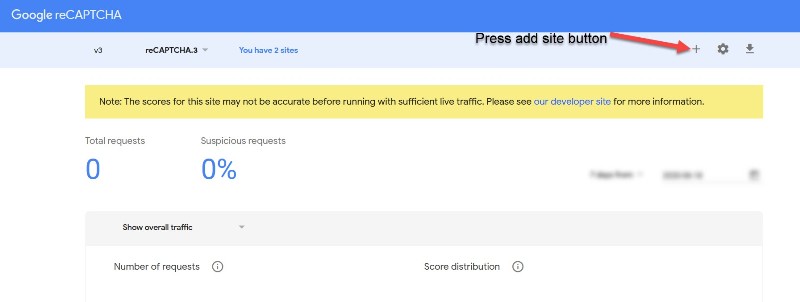
You need to add your website and configure accordingly. The next step will show you how to enter the domain and contact details.
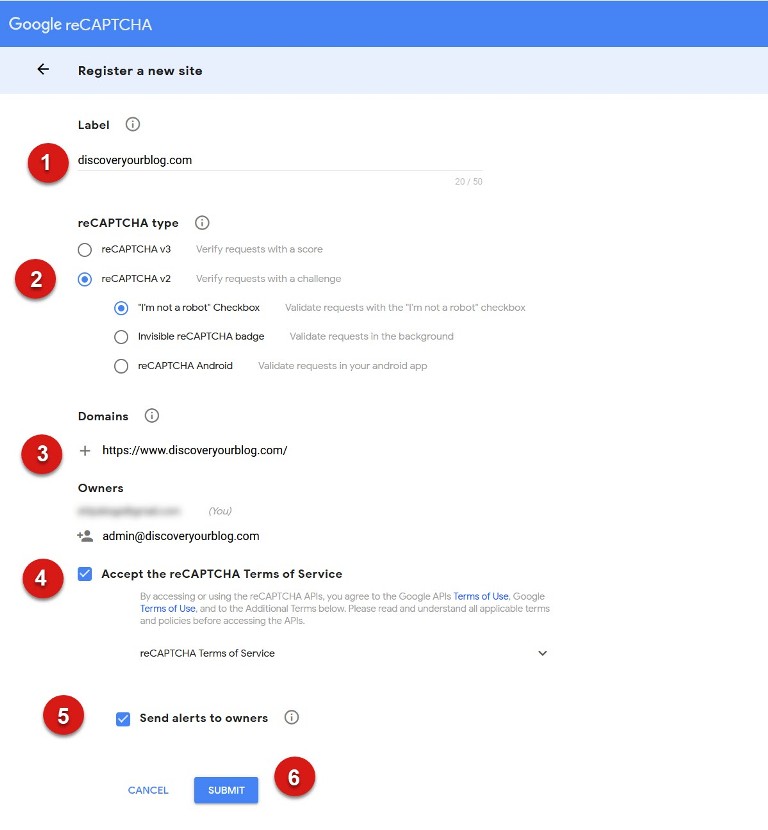
This is the core setup page for reCAPTCHA.
- Label:- Label can be your domain name. This is more useful while you are attaching more sites in the same login
- Version:- As seen in the window there are 2 versions, in which v2 is working with these options – I am not a robot, Invisible reCAPTCHA badge, android app. For V3 there is a major change, which validates the request with score 1.0 is human – 0.0 is definitely a bot, a default value maybe 0.4. Here we are checking with reCAPTCHA version2.
- The domain name and email id
- Accept the terms of use
- Sent alerts to the mail id noted there in 3rd number
- Submit
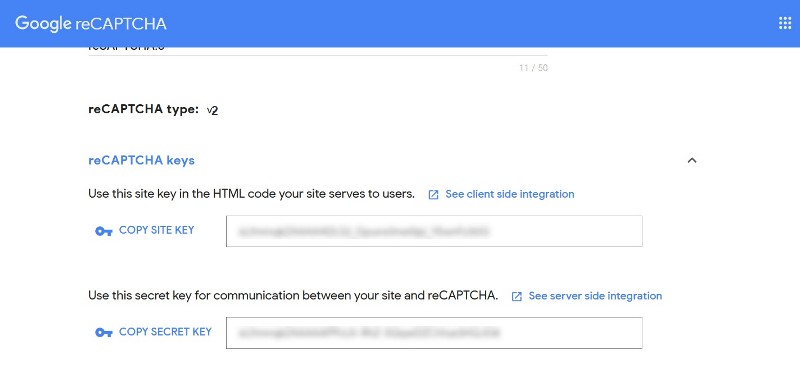
The integration of reCAPTCHA on any page we require these codes.
There are 2 sets of codes and will generate after the filling of domain details.
Step 2: Activate the reCAPTCHA in WPforms settings
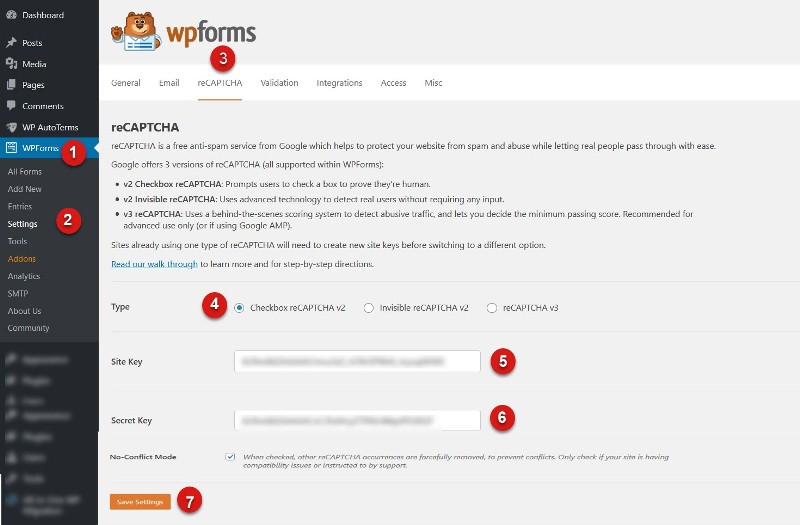
Then open WPforms > settings > open tab reCAPTCHA
We will see the version for selection
Select the reCAPTCHA V2 and paste the site key and secret key within the specified boxes.
save settings
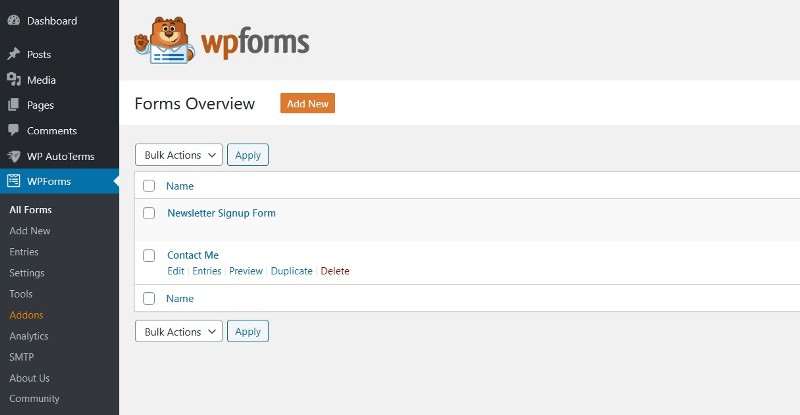
Open your contact form or any page which is connected to the WPforms. Here I am using contact me page
Step 3: Activate the pages that needs protection
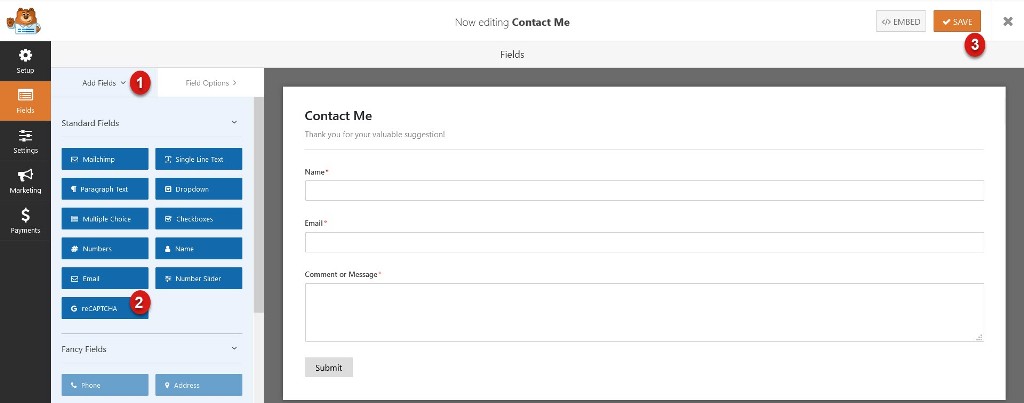
Within all fields, you have to press the reCAPTCHA button, after pressing this you will get the message that your reCAPTCHA is enabled.
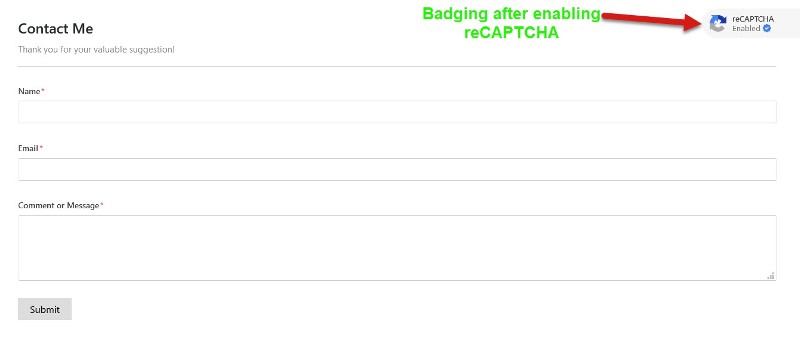
After enabling you will see the badging at the top right corner within the same window.
Step 4: Verification
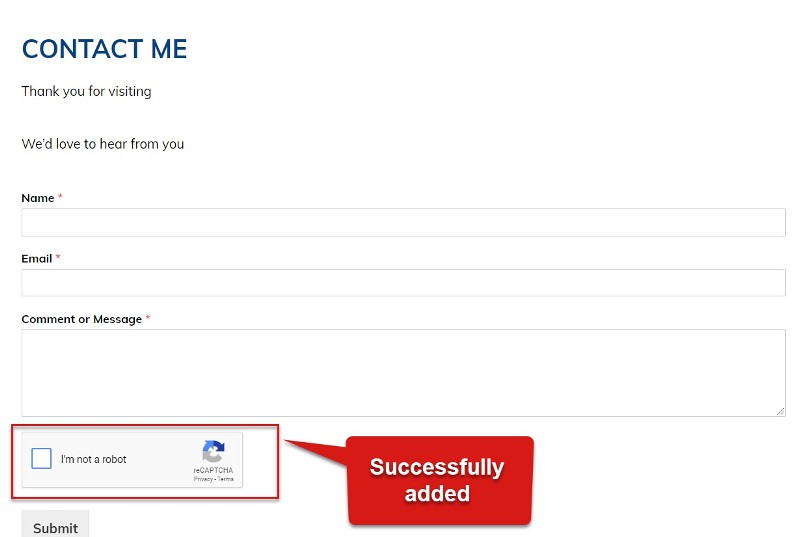
Check your site for reCAPTCHA working
Open contact form and enter the sample details and you can verify the reCAPTCHA is working properly with the key placed in the WPforms. If any communication error found, recheck the key entry and settings in reCAPTCHA admin.
Now you know How to integrate Google reCAPTCHA in WordPress WPforms?
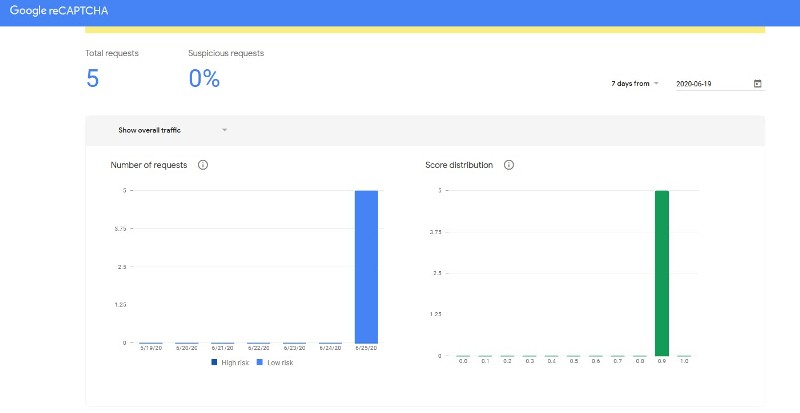
The web traffic with suspicious requests will see within the analysis section which will found on the dashboard of reCAPTCHA.
By evaluating we can check how many wrong requests are blocked and can avoid unwanted mail attacks with marketing threads. This feature will eventually save your unwanted entries in contact forms and can also manage the actions.